I think my Widget doesn't work right
Advanced Widget setup
Vladimir
Last Update منذ ٤ أعوام
We are working hard to make our Widget as versatile and resilient as possible. In default case Mailifier looking for element <input type="email" name="email"/>, then - for nearest button, highest priority - inside the <form> tag. By our feedback this is enough for work in 96% cases.
But there are a number of situations where the default config may not work correctly.
For example, the type of input in the validation form is "text", not "email". For such situations, we have made an advanced Widget settings, in which you can explicitly specify the elements on the page to which the Widget should bind.
You can enable it by "Input Customization" switch.
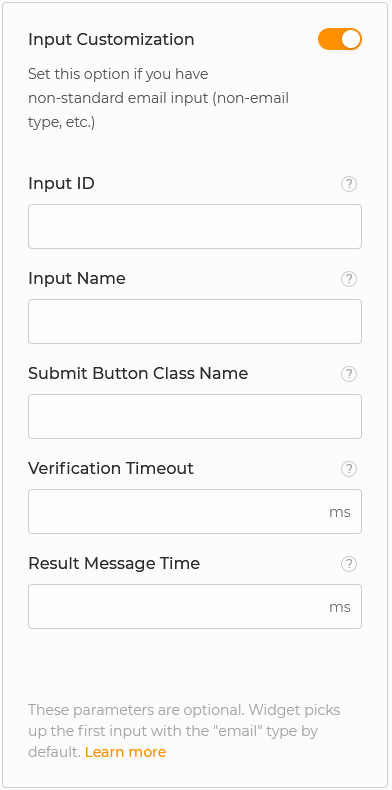
Input ID
Use this option if for some reason you cannot change the type of the input field to "email", but it has a unique ID.
Input Name
Use this if you can't change input type and ID, but can define unput name.
Submit Button Class Name
This option allows you to explicitly specify the submit button. It can be useful if your submit button is outside <form> tag for example.
Verification timeout
Request timeout in seconds. After this threshold is reached the result is assumed unknown. This is likely a trouble host that will take extra time to resolve.
Usually validation takes less than a second, but for technical reasons such as host or CDN problems or email address protection by the greylisting system with very long delay period, validation may take a long time. It does not have the best effect on the user experience.
Therefore, you must be able to avoid causing unnecessary inconvenience to users or give them a reason to think that something went wrong. Let them leave their email and move on, you will still validate it and get the result, even if it takes some time.
Result Message Time
Simply customize how long user can see validation results.